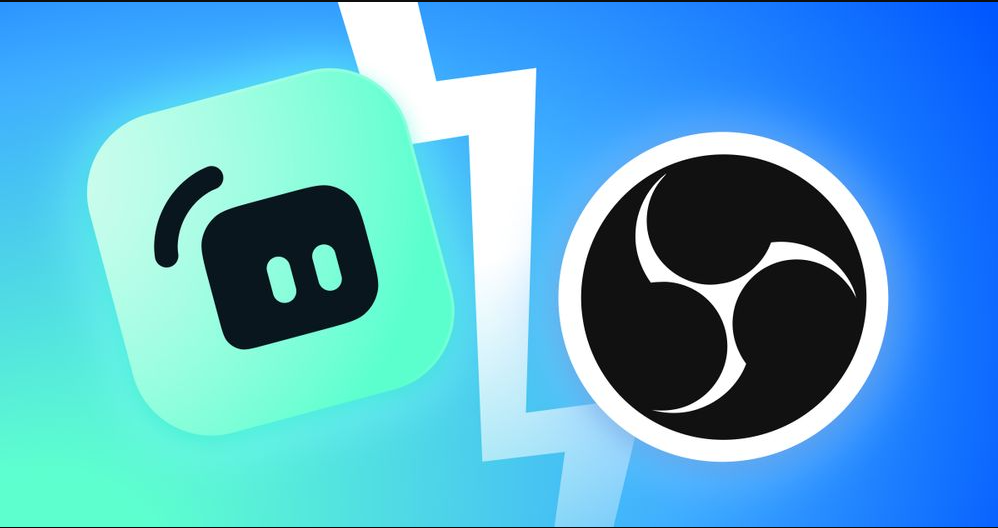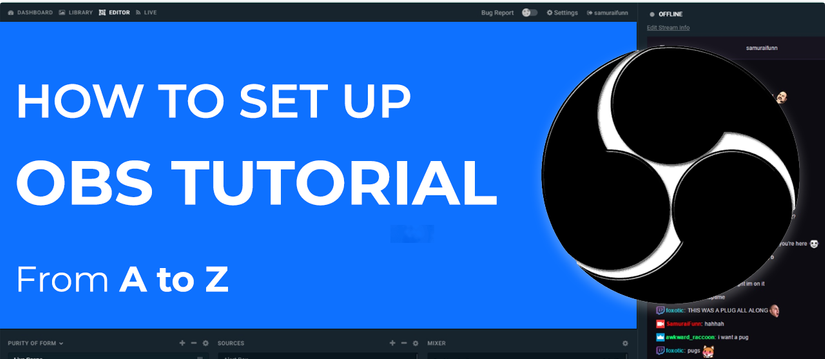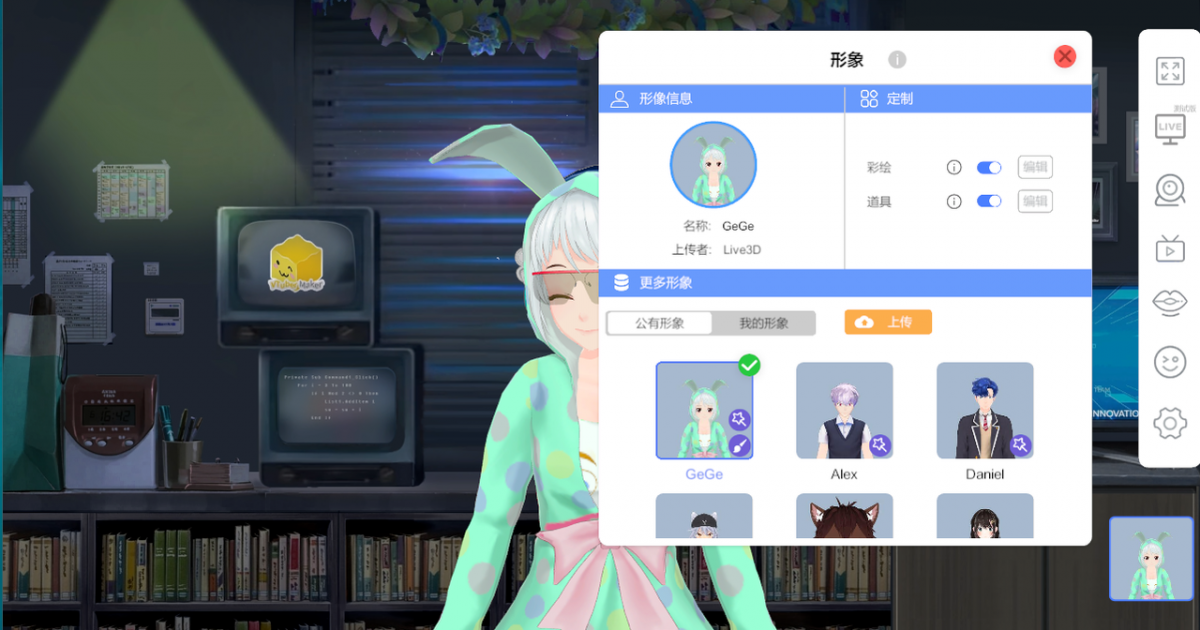How to Use Zoom to Personalize online meeting
As we all know, Zoom is the world's first-class online meeting software. With the development of the epidemic, remote meetings have developed into the first choice for online communication. It is different from online live broadcasting. The core of Zoom is to provide a small range of online interaction and communication for the team, while other software, such as YouTube, Twitch, Facebook Live, etc., provide a large range of live interaction.
When you have a meeting on Zoom, you don't want to show your face? You don't want your colleagues to see your privacy environment, so how do you do this? This article focuses on how to personalize the use of Zoom.
So to sum up, when I use Zoom for online meetings, we have the following requirements:
- Personalized background: Use virtual background to enhance the interest of the meeting.
- Personalized content: Let your colleagues or friends see the content you have created
- Use a body double: Use a virtual avatar to participate in the meeting instead of you.
For you, you may say that this will be more difficult because more personalized content is produced, and you don't know if Zoom supports it in implementation? First of all, Zoom supports such personalized online meetings. You can read Zoom's official tutorial on using virtual backgrounds.
how to use zoom
This step is undoubtedly the simplest, just download their software, go directly to the Zoom official website to download the software, whether you are a PC or Mac, you can find the software.
I don't have to say anything more here, download and install it, that's all.
Next, in response to the three problems mentioned above, I use Zoom to give you examples in turn. Before explaining, you must know this software: VTuber maker, which is a live broadcast assistance software, and contains many personalized virtual avatars. If you know more about it, please go to the official website to read the specific functions, and download and install directly on steam. The following analysis instructions are also explained with the help of VTuber maker. Please be sure to download.
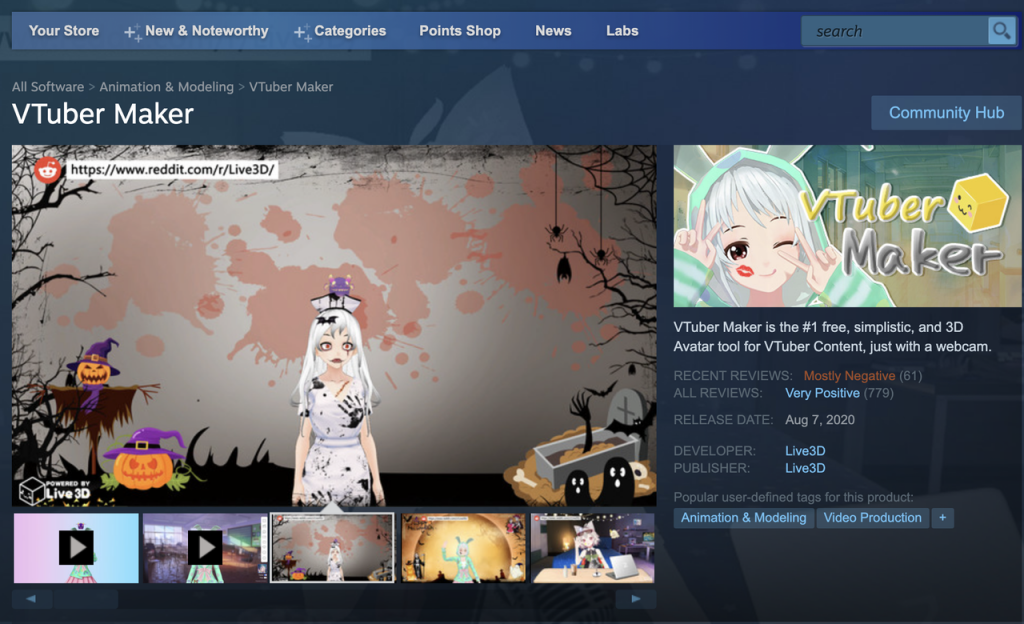
How to change background on zoom
Changing the background of the online meeting requires the use of VTuber maker's virtual camera, through which images of third-party software can be mapped into the Zoom meeting.
① Open the Virtual Broadcast in VTuber Maker and turn on the virtual live broadcast function:
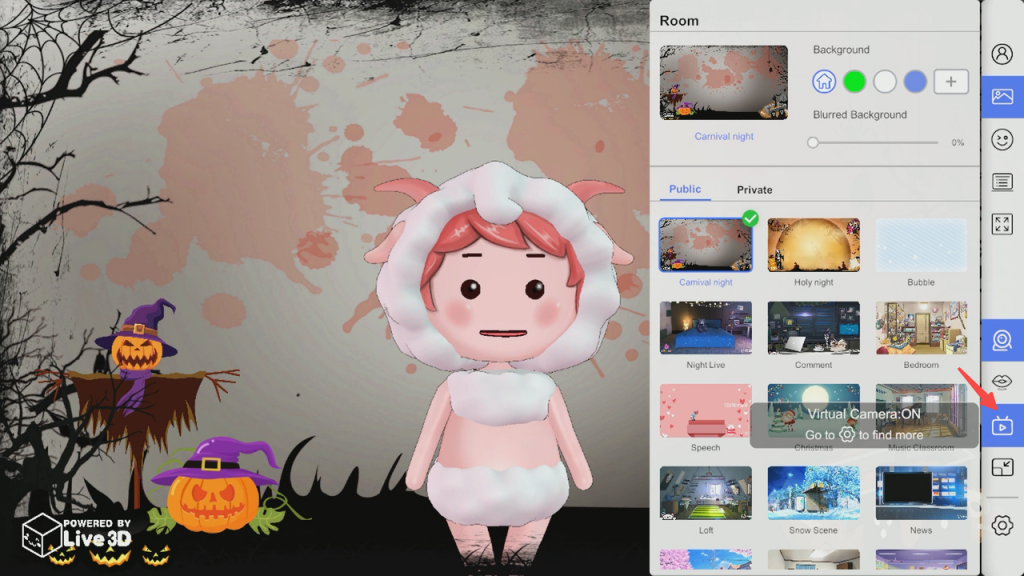
② Open Zoom and initiate an online video conference.
(3) Select the "VTuber Maker Virtual Camera" camera to access the Maker interface.
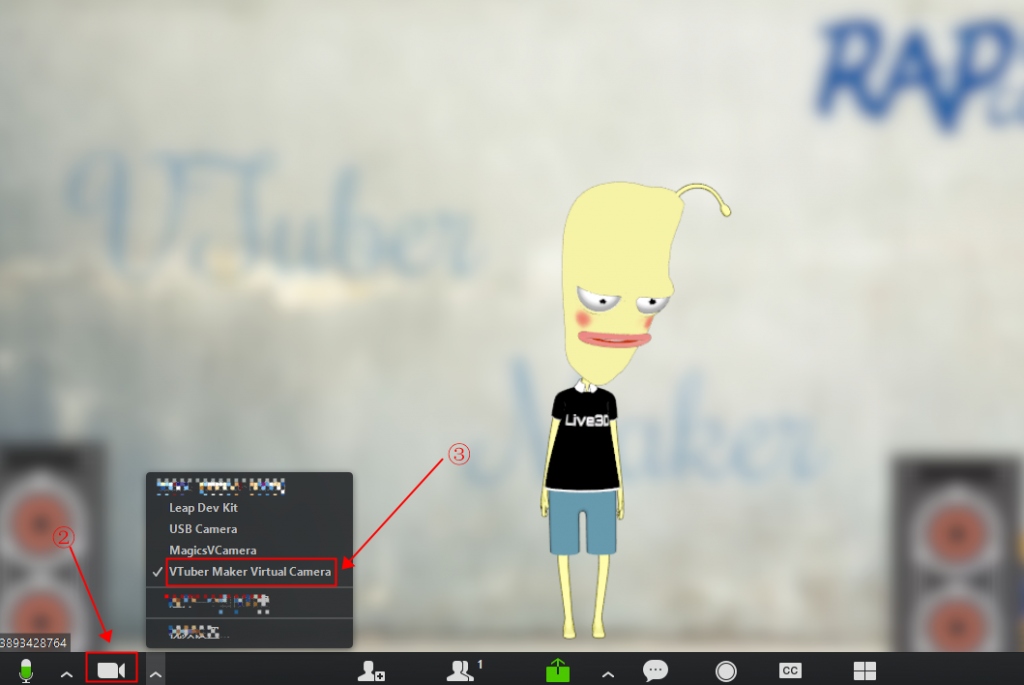
How to use virtual avatar
This process still requires the use of VTuber Maker's virtual camera, please keep it open. It can be mapped into Zoom together with the virtual background. You only need to do the following two steps:
①pick one avatar you like in Vtuber Maker
② turn on facial capture and let virtual avatars follow your facial expressions
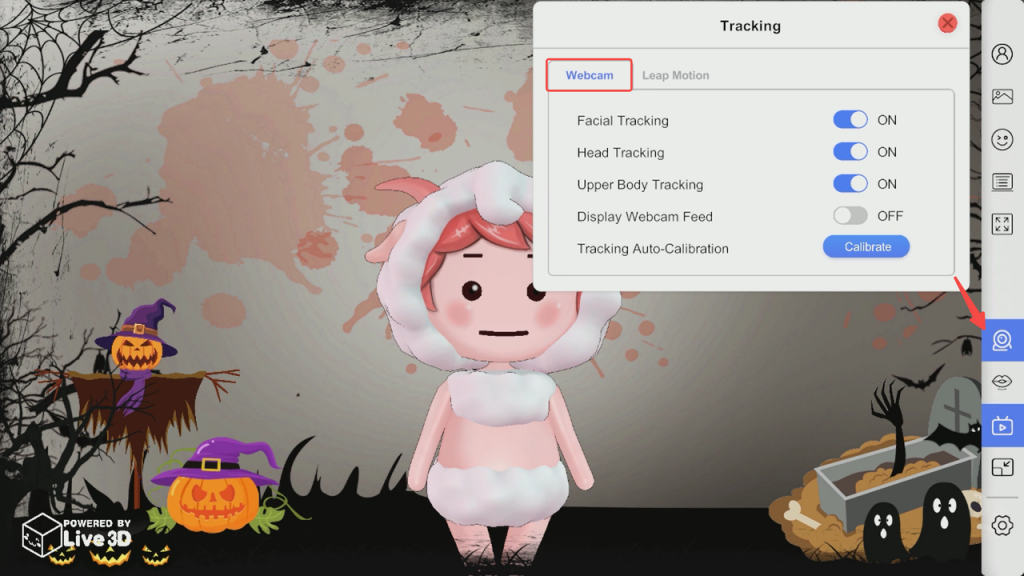
How to share screen on zoom
This function is mainly used to share some of your personal works, tasks or plans, because when we have meetings with colleagues, we often need to make a plan or ppt to explain, then your content needs to be seen by classmates, and this is the need for screen sharing, still need to use VTuber Maker's virtual camera, love to keep open.
① upload your document or proposal .
② choose to open the sharing function and select the window to share.
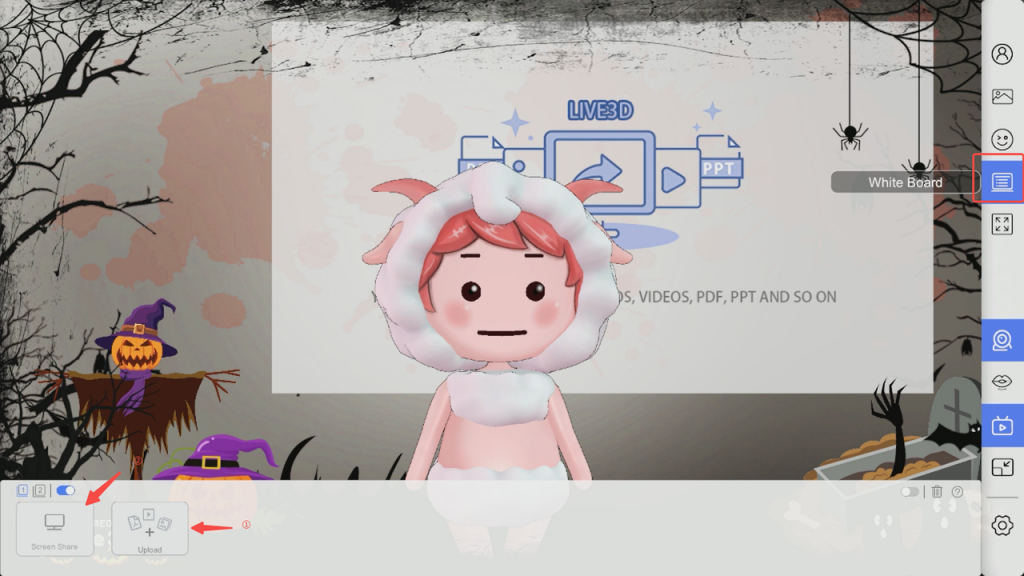
Is it very simple? You only need to use a VTuber Maker to help you get everything you want, including trusses, personalized virtual backgrounds, virtual avatars, etc.
What are you waiting for, hurry up and try it with your colleagues and friends~~~