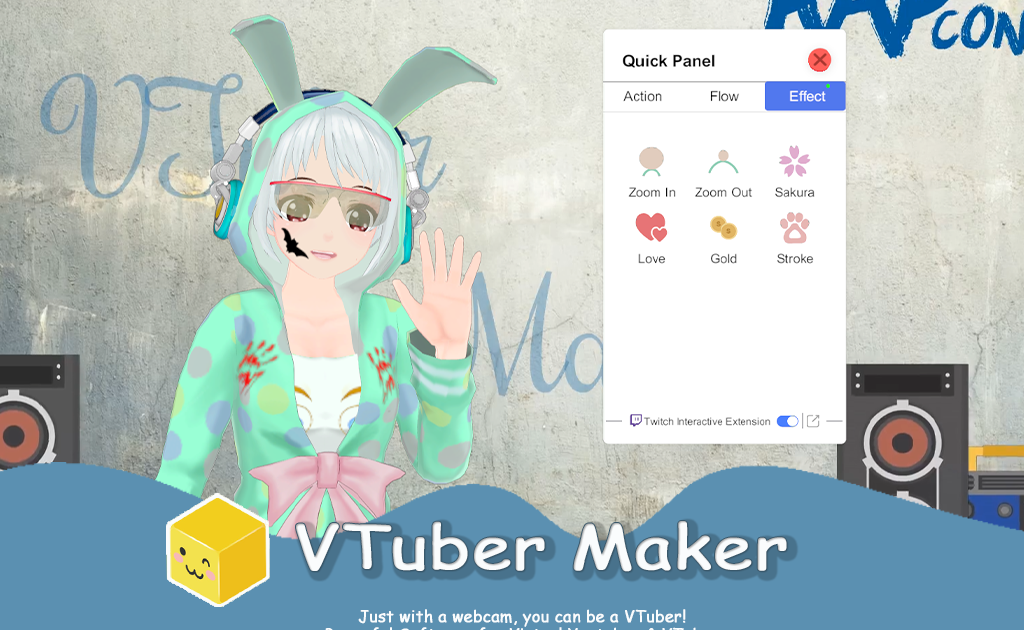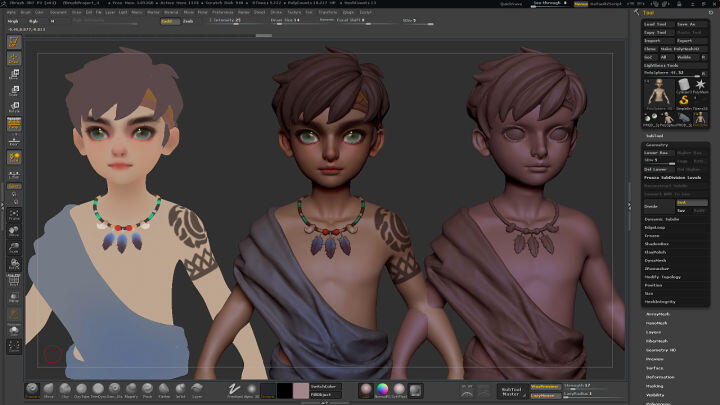Lightstream — Virtual Effects for VTuber
Virtual Effects - VTuber is the first twitch extension related to VTuber. Aimed at helping streamers interact with viewers, Virtual Effects | VTuber offers lots of features, such as bits settings, automatic thanks and reminders for consumption, and rich virtual effects. Below is the screenshot of the Virtual Effects | VTuber.


Lightstream Studio is a cloud-powered live streaming software. Lightstream has a huge load of features including smooth overlays, guest encouragement, neighborhood help of notable streaming instruments removed scene transforming from your phone or tablet, and live talk backing. As one of the top 5 streaming software, Lightstream has a large number of broadcasters using Virtual Effects and many of them don't know how to use Virtual Effects | VTuber in Lightstream. Therefore, we wrote this blog introducing how to configure and use Virtual Effects | VTuber in Lightstream.
This article teaches you how to use the Virtual Effects extension on LightStream step by step. All you need to do is follow our steps.
1. Run VTuber Maker and set the virtual camera on.

2. Open the Lightstream and add a camera from the capture

3. Select "VTuber Maker Virtual Camera" from the camera and customize Virtual Effects.
You can drag and resize a layer to render the desired appearance. At the same time, you can test different virtual effects, and custom virtual effects with bits and determine whether to send chat alerts when viewers consume bits.

4. you can start streaming now and Go Live.
After ensuring everything is working correctly, start streaming and use a few tests from your extension configuration over on Twitch to see if things are working correctly.
If you are using OBS Studio for streaming rather than Lightstream in Twitch, you can follow these:
If you still have a problem with using Virtual Effects | VTuber twitch extension in Lightstream, we also have Support Discord offering help.