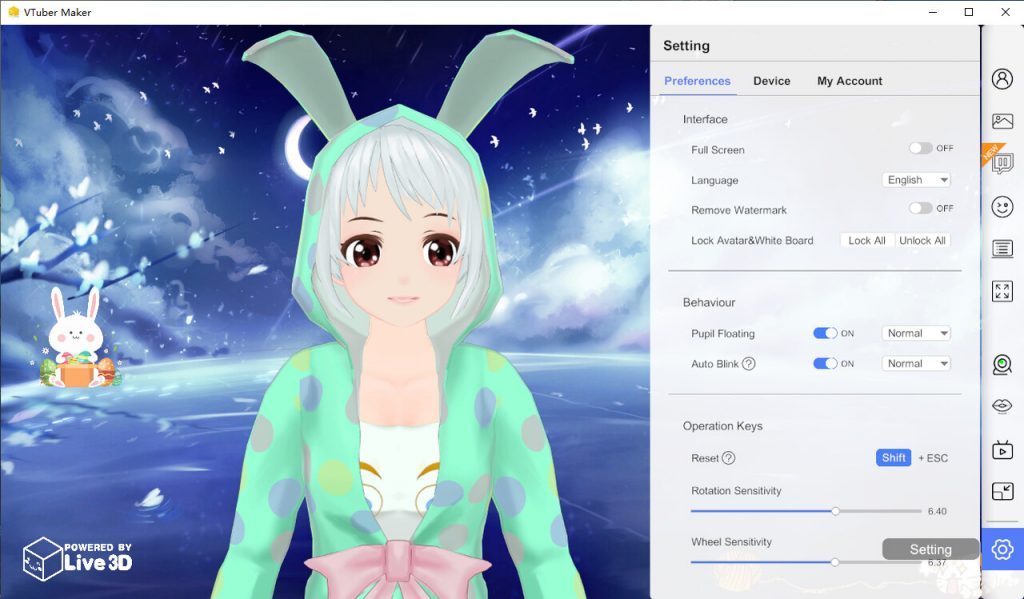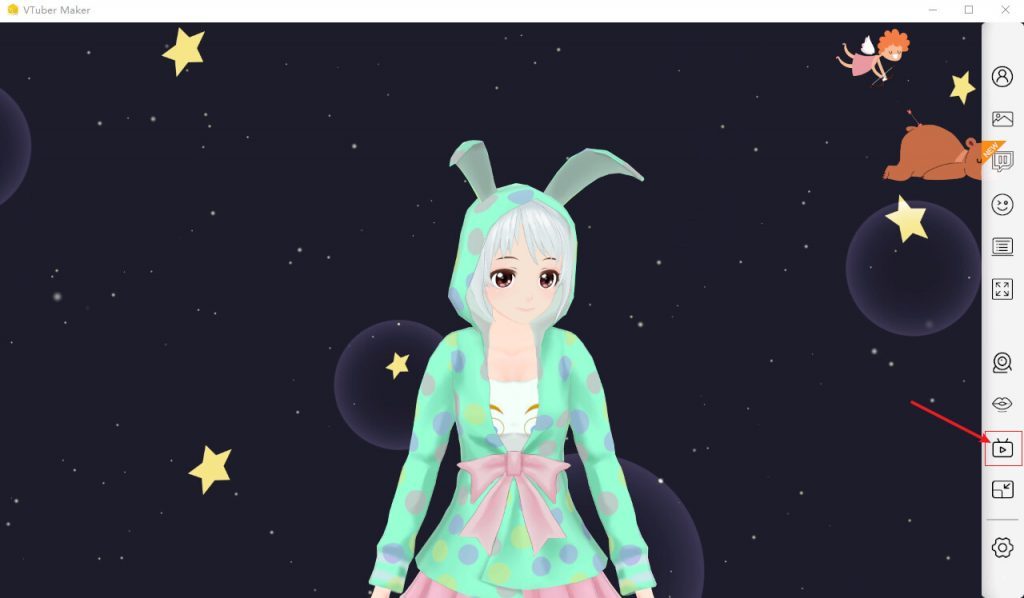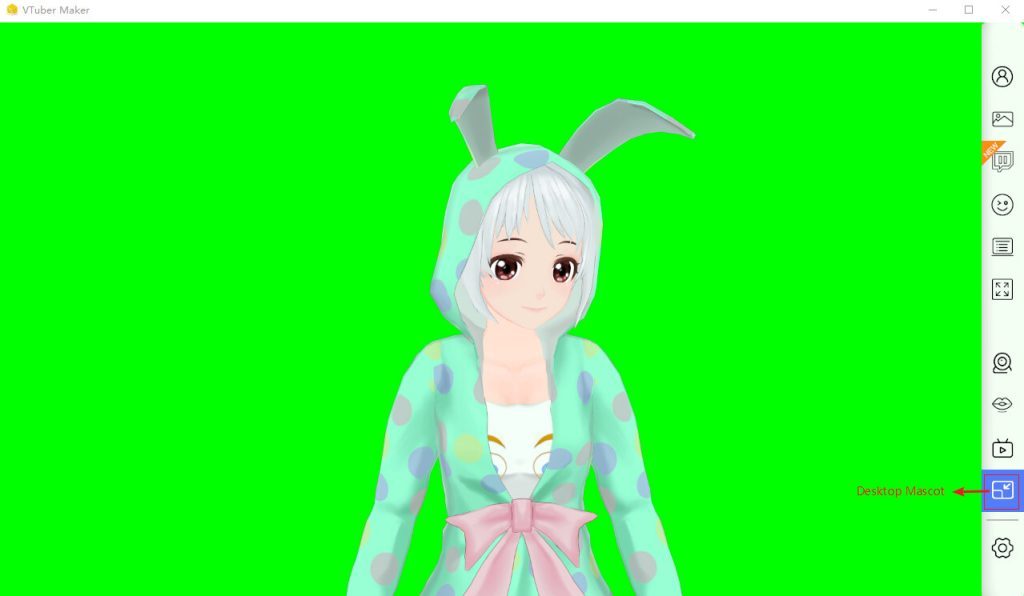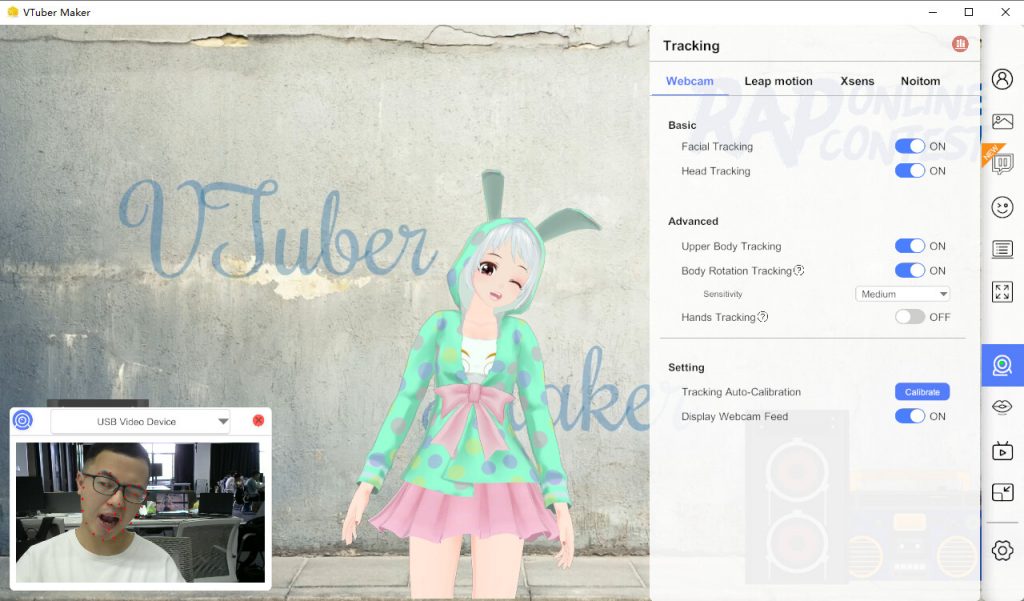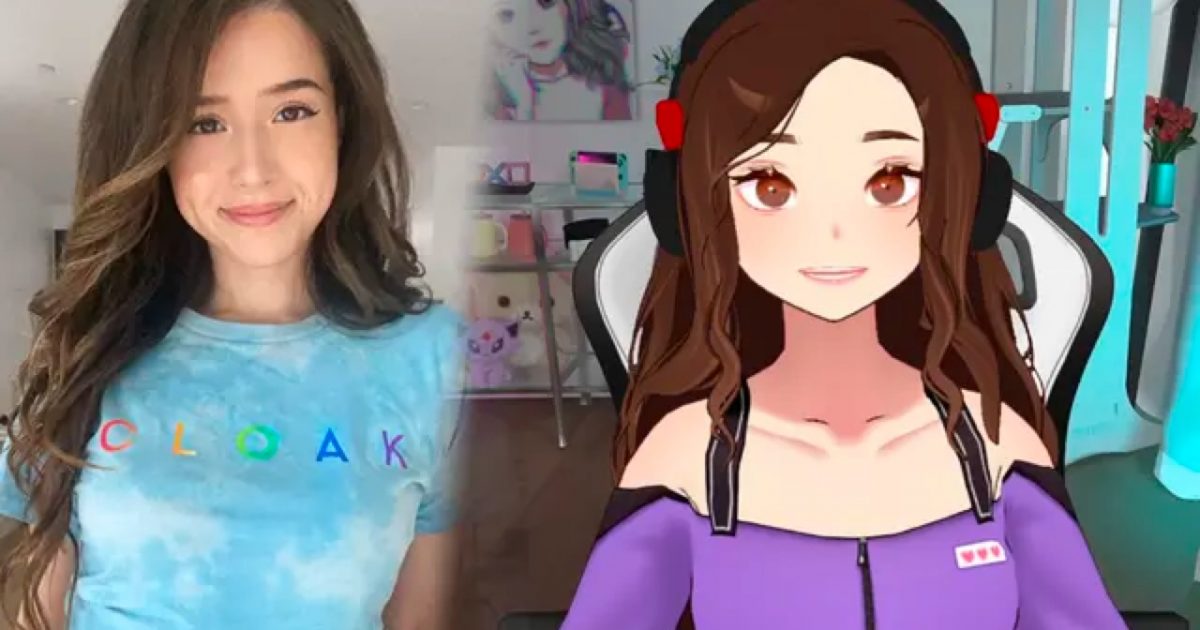VTuber Maker - White Board
Introduction
This chapter mainly introduces the contents of White Board on VTuber Maker software and its corresponding main functions.
What are the Features in White Board?
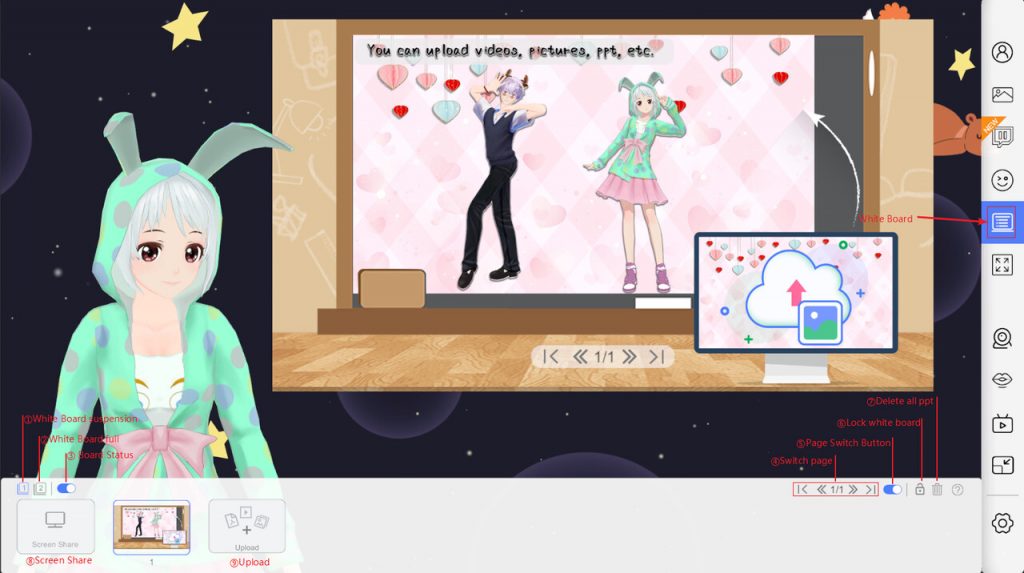
The whiteboard can display the content you need to display in your live streaming. Click the "Whte Board" button in the picture to see the whiteboard operation page.
Content Choose
1) Screen Share
Here you can share your screen by window capture on your computer and display it on the whiteboard.
2) Uploading
Here you can upload the files you need to display, such as PowerPoint, pdf, video, and pictures, and then these contents will be displayed one by one on the left, and displayed on the whiteboard. You can adjust the order of the contents by dragging and dropping.
Setting
1) White Board suspension
Here you can place the whiteboard in your custom position, you can adjust the size, position and rotation properties of the whiteboard through the blue box.
2) White Board full
Here you can set the whiteboard to full screen size.
3) Board Status
Here you can control the display and hide the whiteboard.
4) Switch page
Here you can switch the content switching the whiteboard. The first button can make the whiteboard display the first ppt content, the second button can switch to the previous page ppt, the text in the middle represents the index of the page, the third button can switch to the next page ppt, and the fourth button The button shows the last ppt.
5) Page switch button
Here you can control the page number display and hide in the whiteboard.
6) Lock white board
Here you can lock the whiteboard. After locking the whiteboard, the whiteboard no longer supports selection, resizing, position, and orientation functions.
7) Delete all file
Here you can delete all file content with one click.
About Us
We are a vtube studio, focusing on providing various vtube solutions, and you are welcome to contact us
contact us