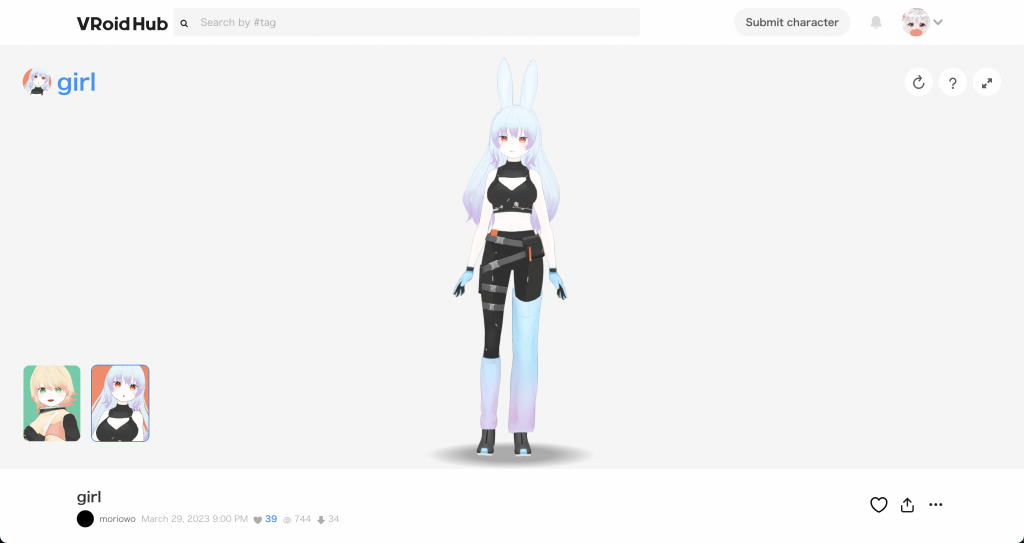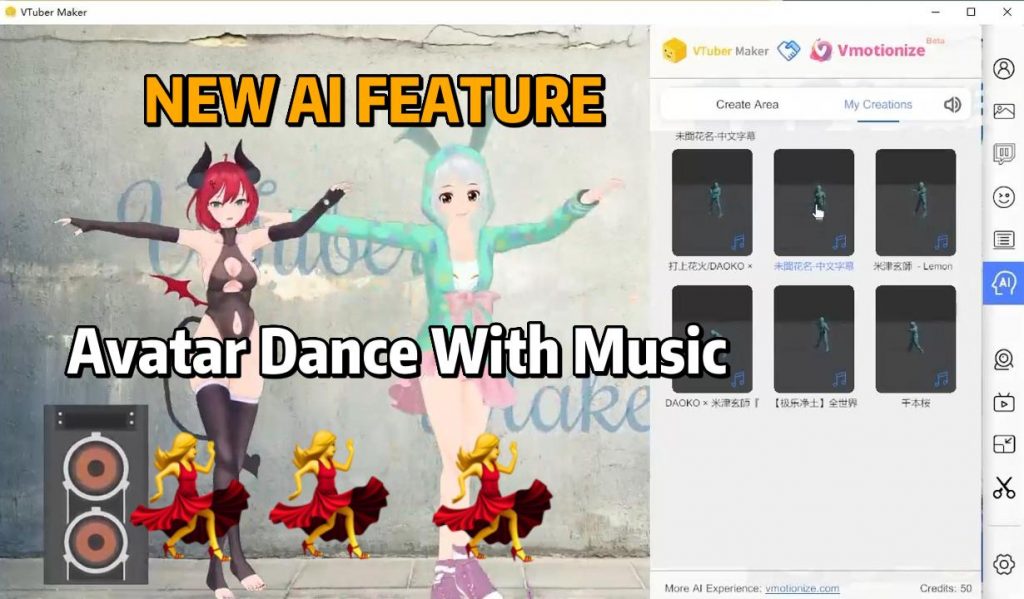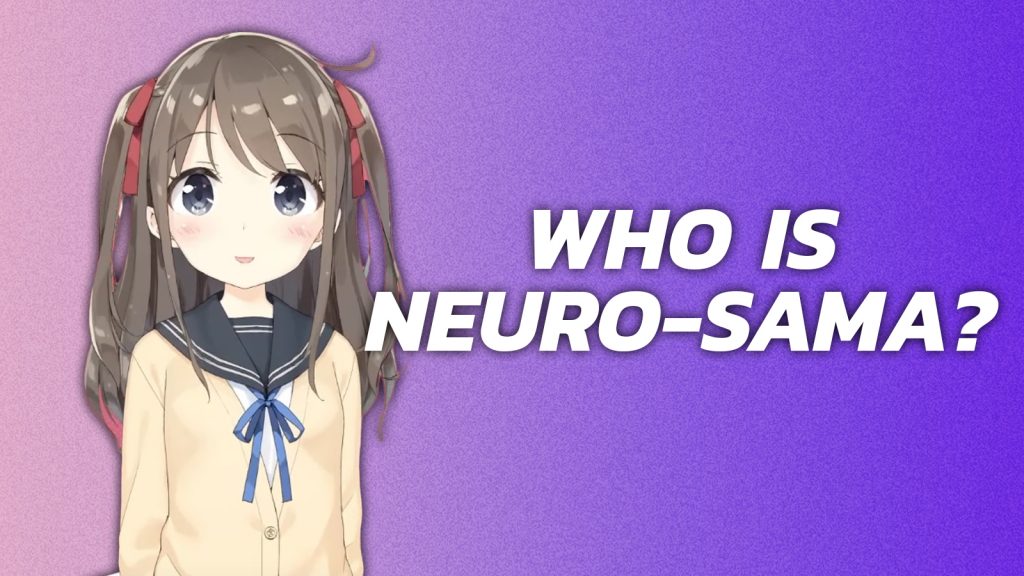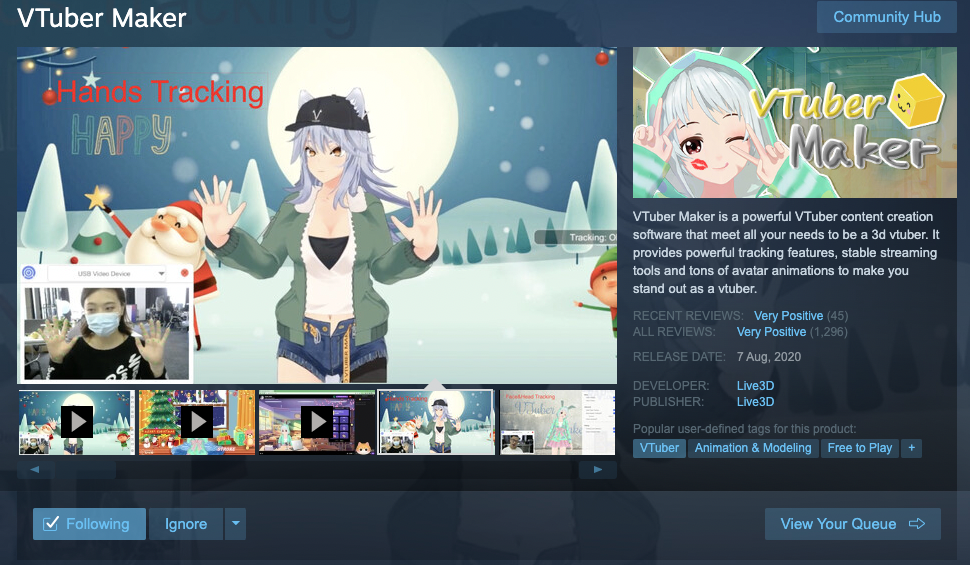How to Use Pngtuber with OBS/Streamlabs(2 Easy Ways)
If you want to stream on social media with PngTuber, the most important part of live streaming is add PngTuber avatar to OBS Studio or Streamlabs OBS. In this article, I will teach you two simple ways to use pngtuber in obs, and use PngTuber Maker to do a practical case study to help every pngtuber get started with live streaming quickly.
1. Download PNGTuber Maker on Steam
PngTuber Maker is a free pngtuber software that can help everyone become pngtuber with few easy steps. Make your own pngtuber avatar with just 2 images and use it in livestream, recording or anywhere you like.

Download Link: https://store.steampowered.com/app/2266940/PngTuber_Maker/
2. Upload PNGTuber Avatar to PNGTuber Maker
2.1 Click the avatar button
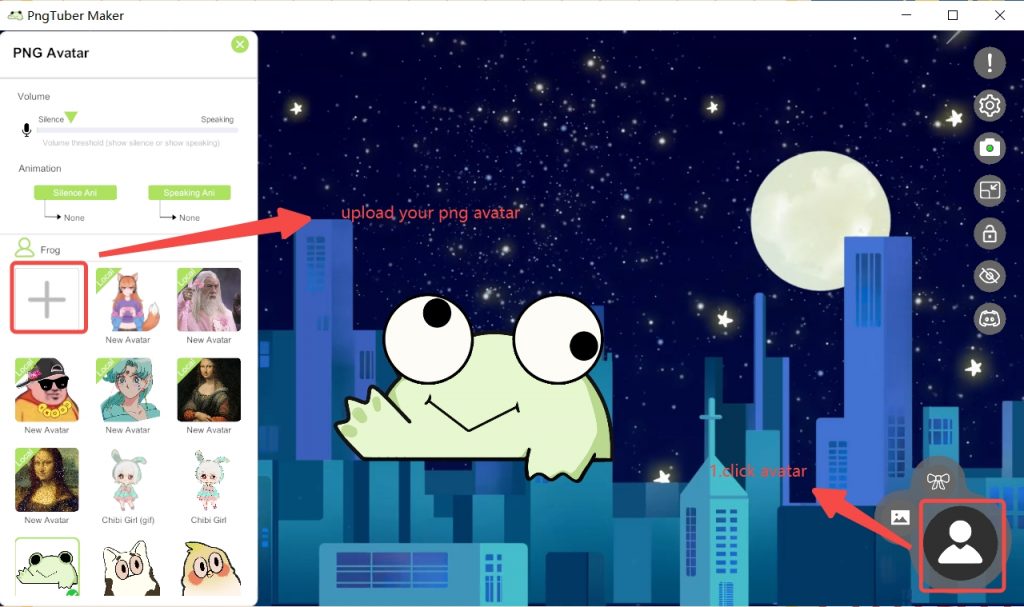
2.2 Upload your png avatar (2 png pictures at least)
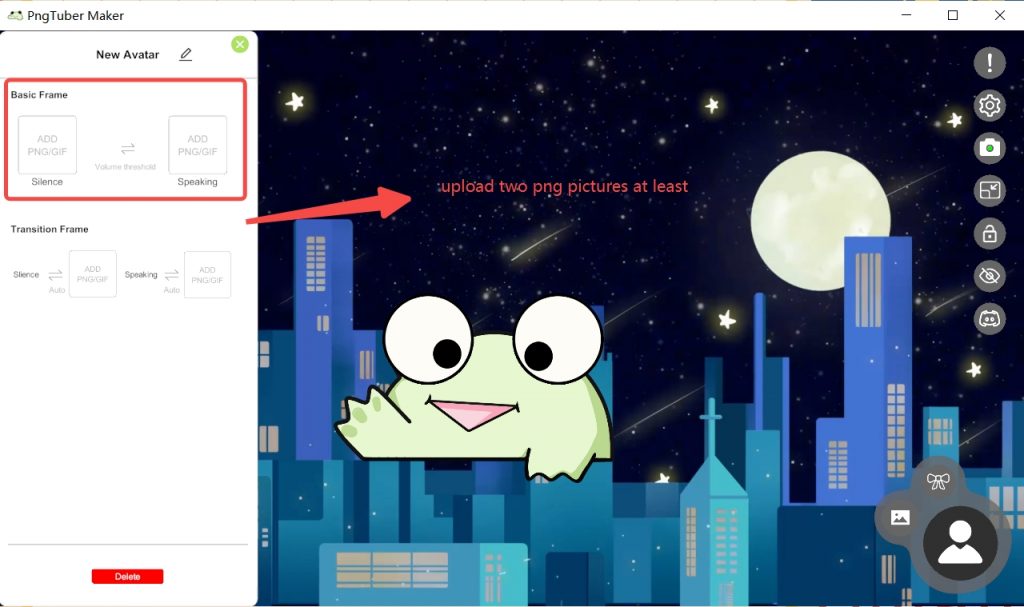
3. Add Pngtuber to OBS Studio
3.1 Use Green Background
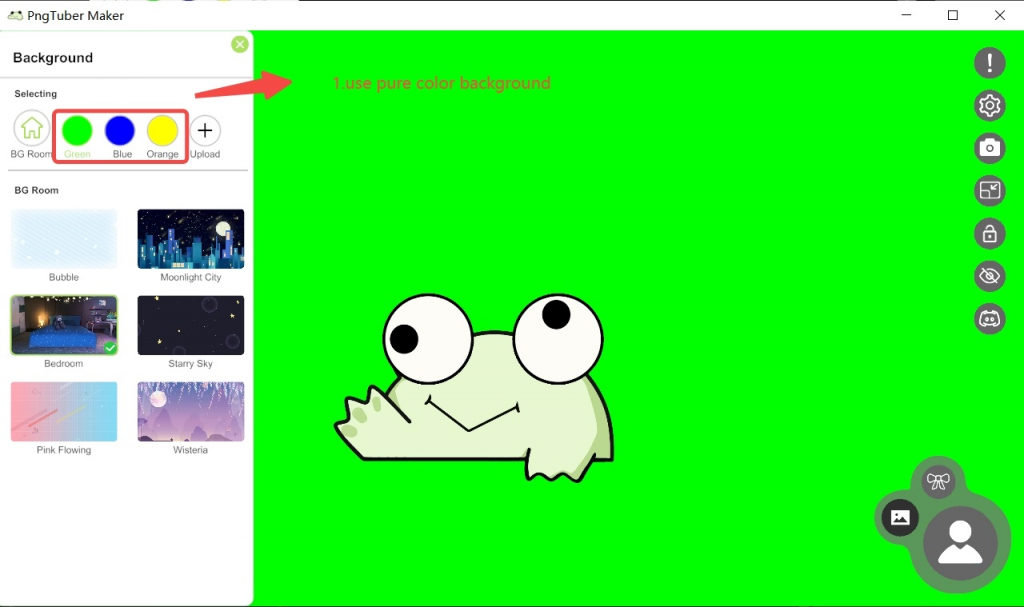
3.2. Open OBS Studio and use game capture
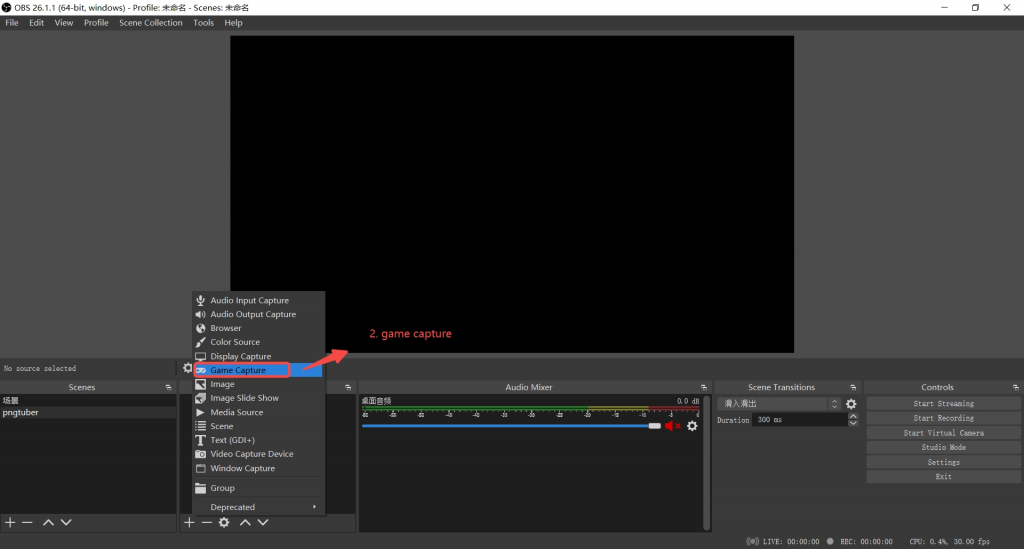
3.3 Capture specific window and choose PNGTuber Maker as capture window
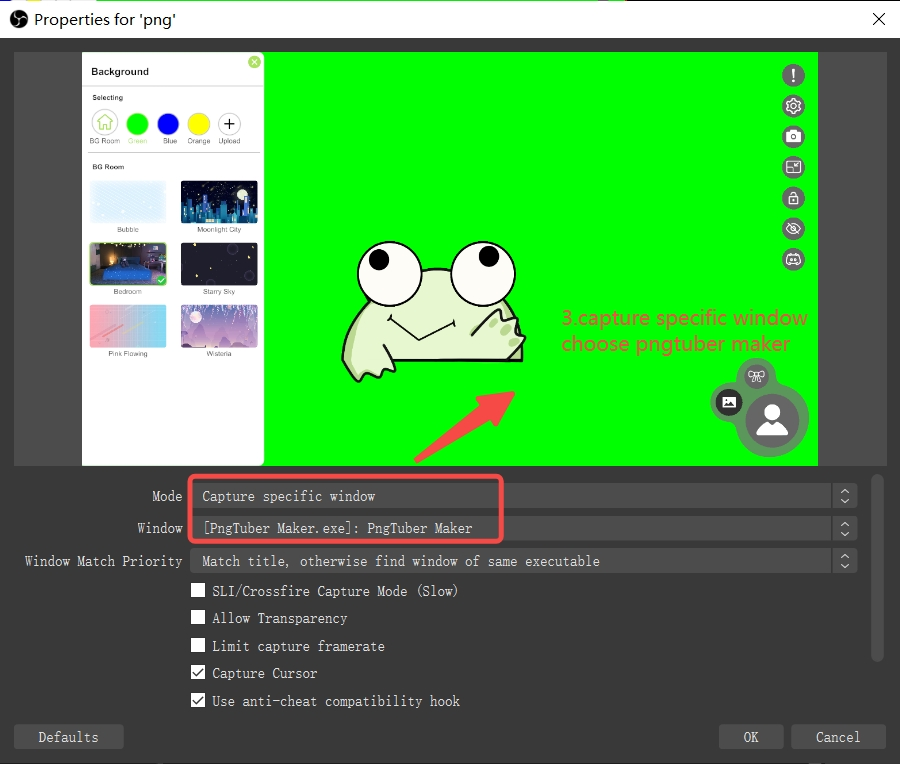
3.4 Choose 'Allow Transparency'
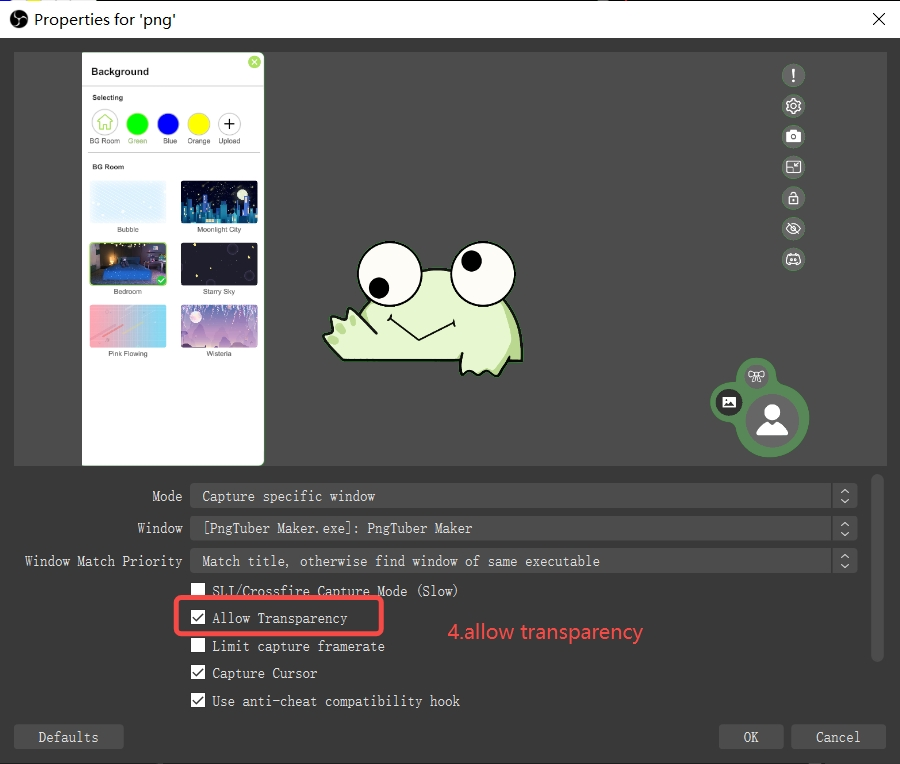
3.5 Click the button and close the menu UI
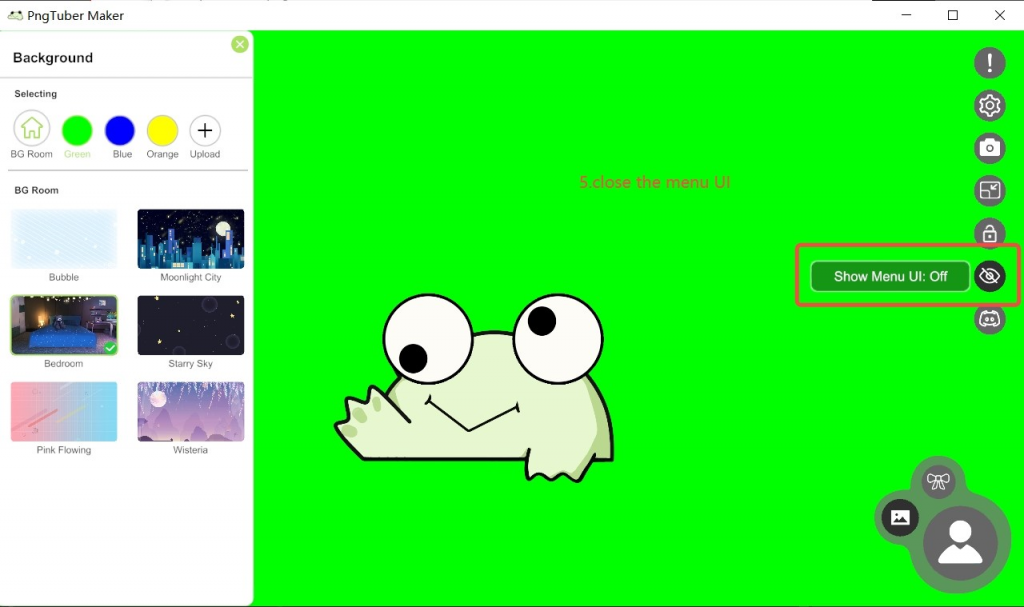
3.6 Now it works
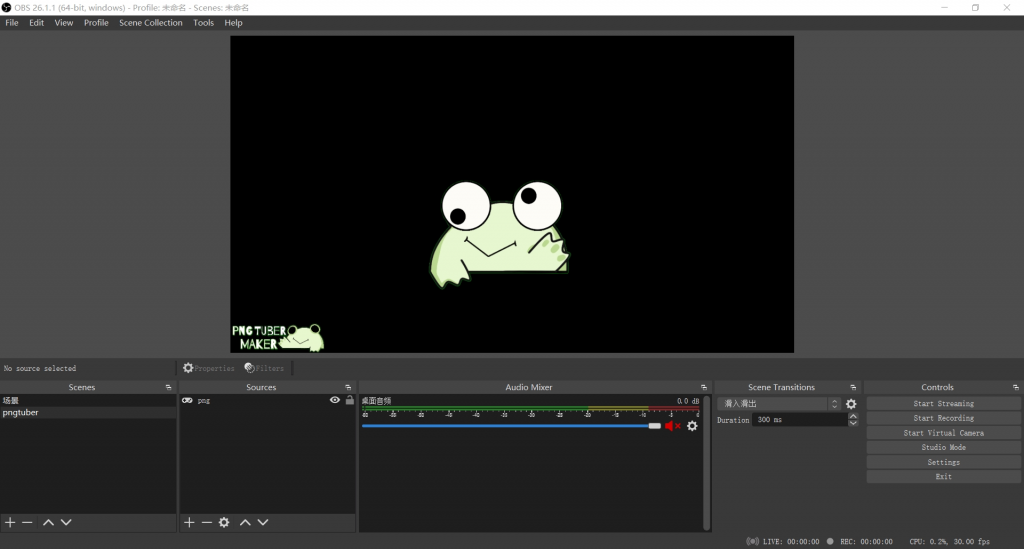
4. Add Pngtuber to Streamlab OBS
4.1 Use Green Background
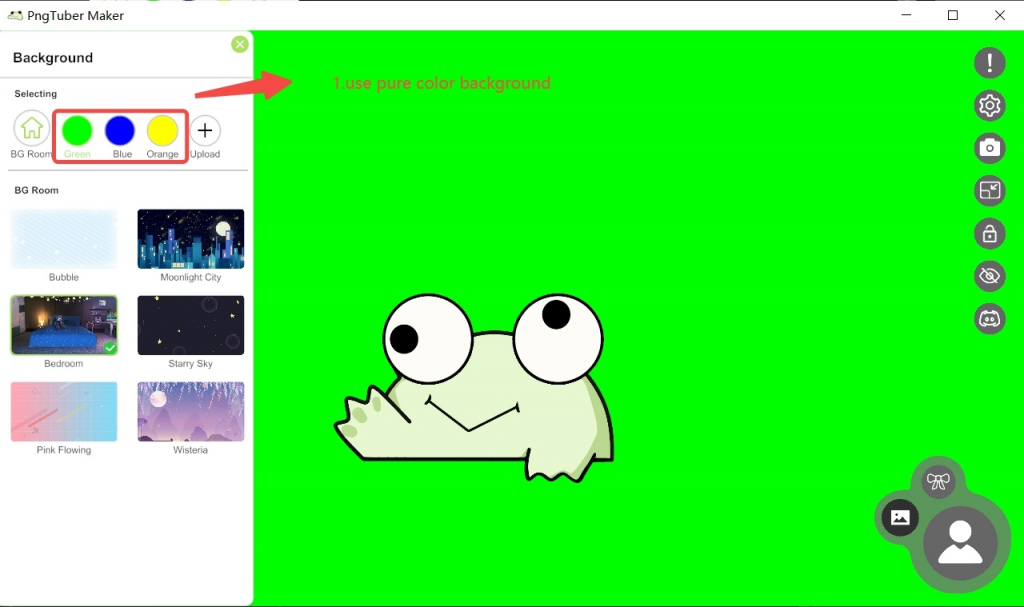
4.2 Open Virtual Camera of PNGTuber Maker
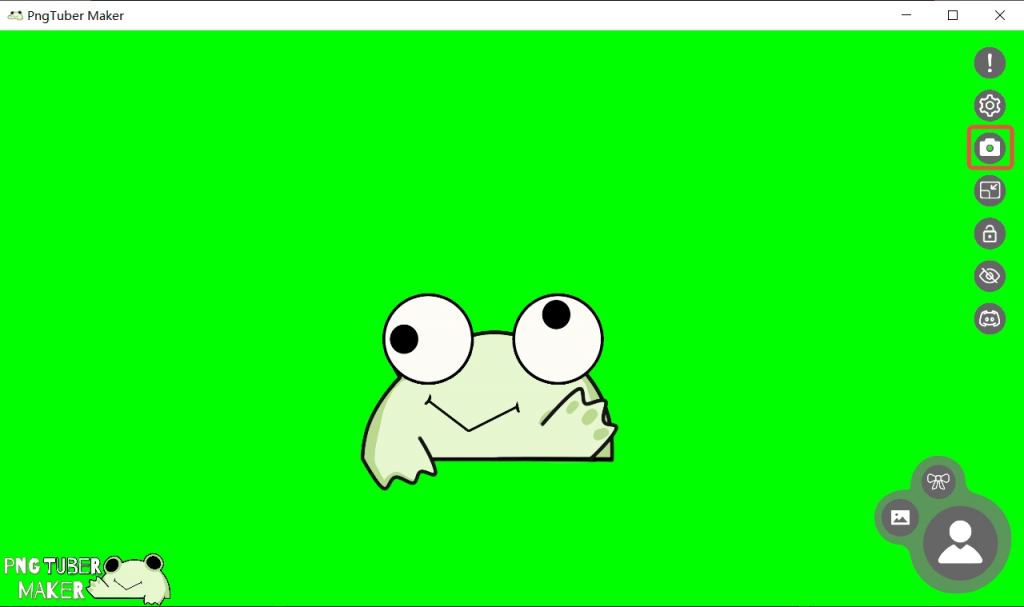
4.3 Open Streamlab OBS and Choose video capture
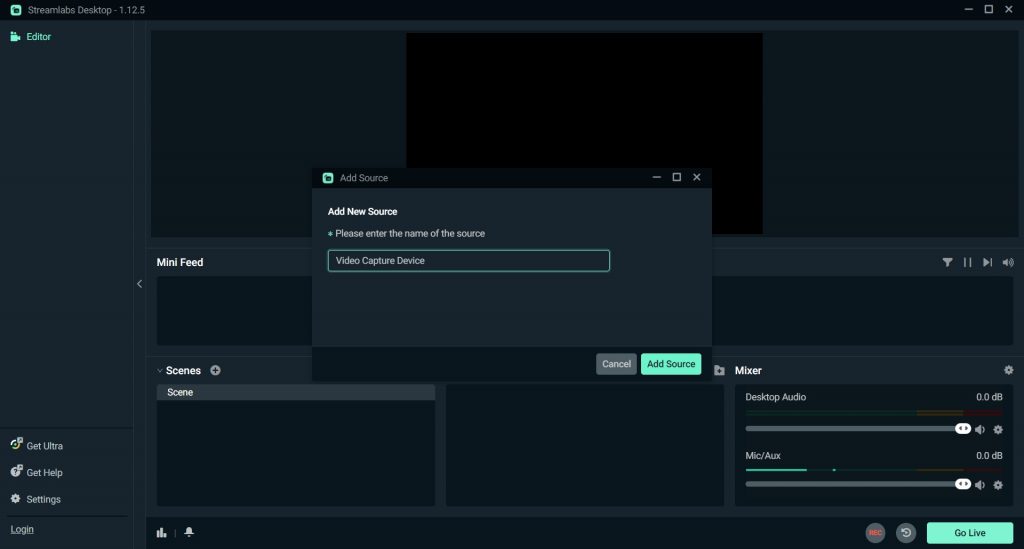
4.4 Choose 'PngTuber Maker Virtual Camera'
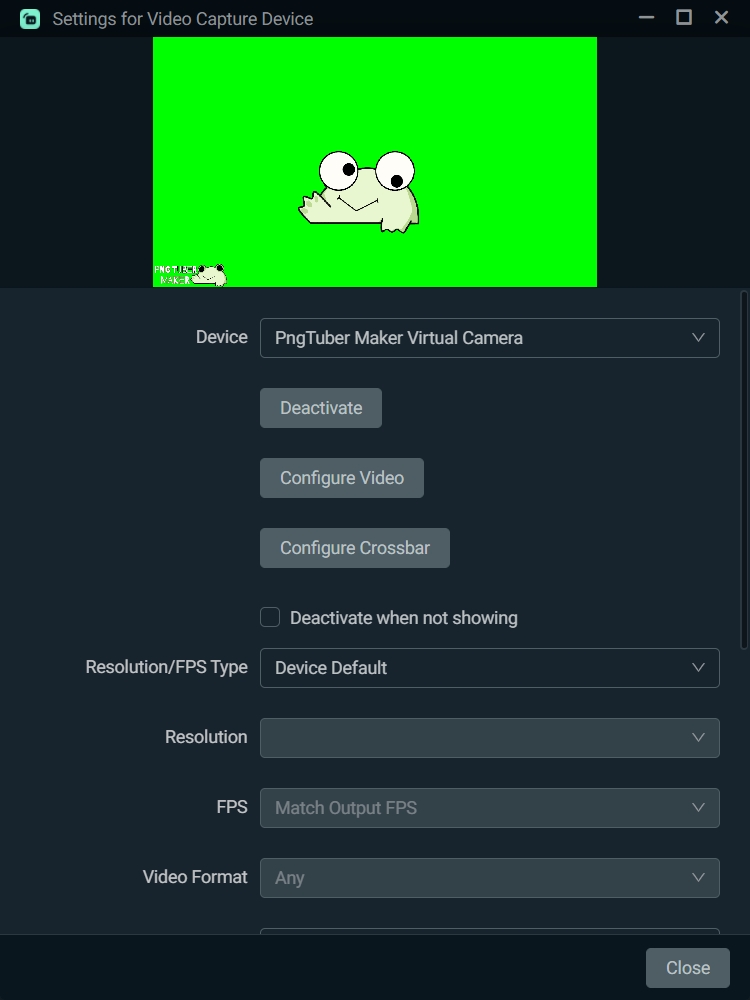
4.5 Add filters
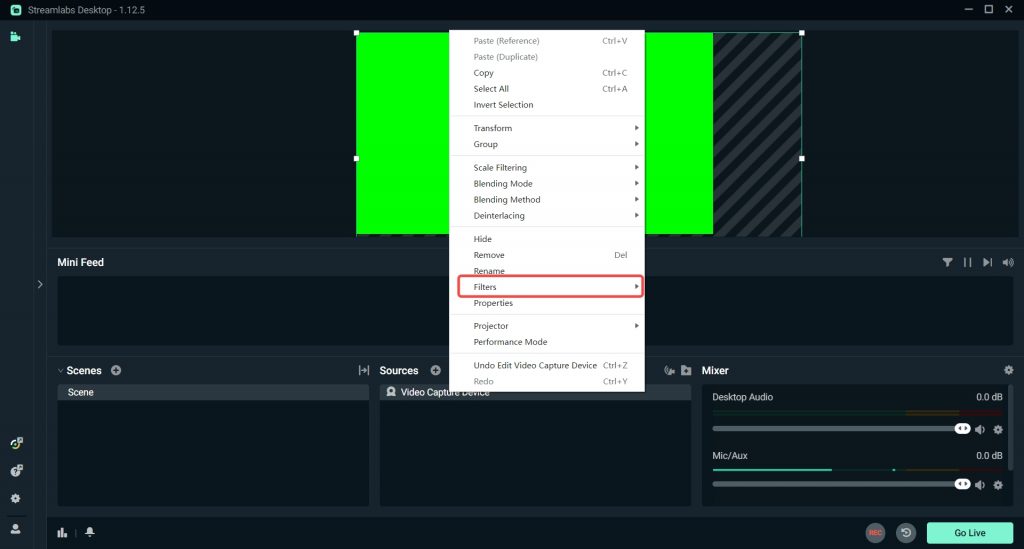
4.6 Choose 'Color Key'
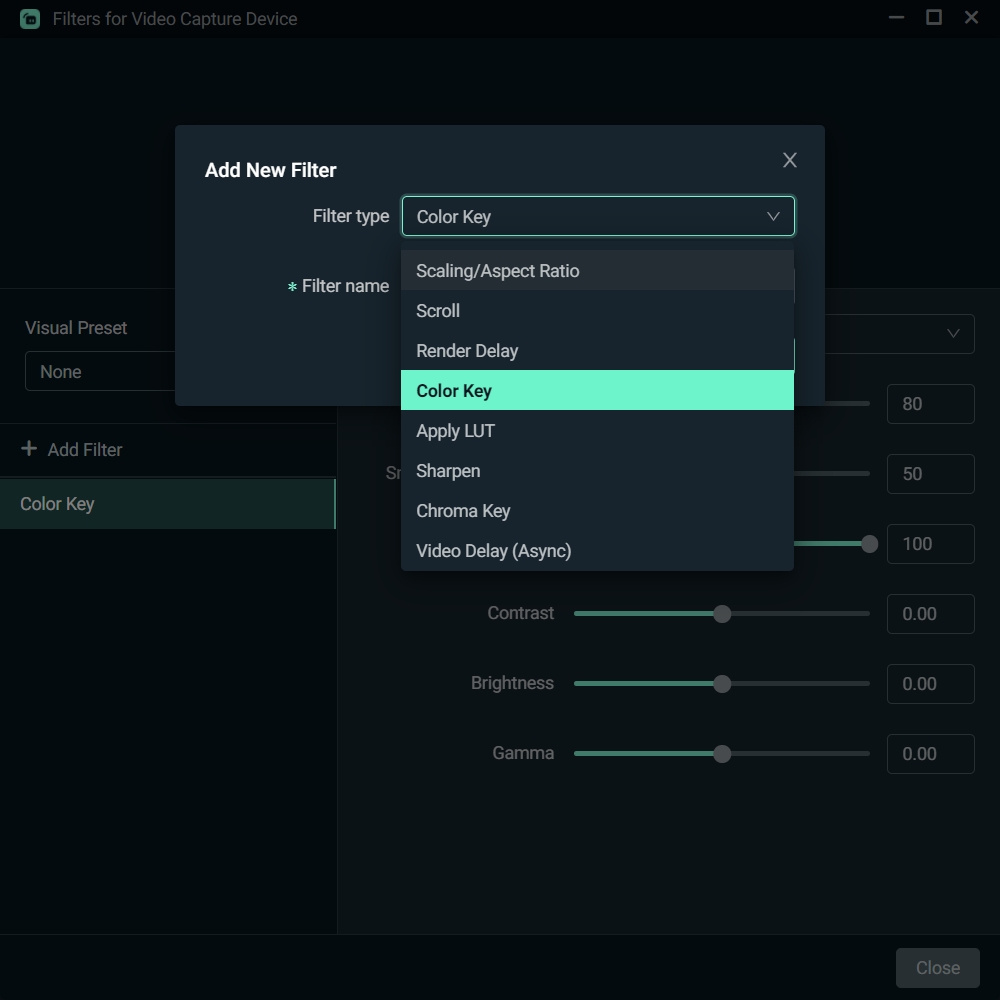
4.7 Now it works

5. Test the effect in your livestream